When I was a beginner and still trying to make sense of web design, there was one question that really bugged me: “Now that I have designed my simple web site, how do I get it online”? Luckily enough, I had a laptop of my own while attending college. So, every time I went to a cyber cafe, I would sit at the back where all the dudes with the laptops sat. That’s where I got to meet some seasoned web designers who offered pointers that have been helpful to me to this day. Well, I guess it’s about time I returned the favor!
Before we can go into the details, there are some fundamentals that we have to understand about web sites.
For you to have a running web site, you need two things:
- A domain name
- Hosting space
Hosting space is simply space that you buy from the hosting company in order to have your site held (hosted) in that particular space. If your host is offering you 1GB of space, it means you have that amount of space on their server that is allocated specifically for you to use. This is where you place your web site.
Having a space to put up your web site without a way of the public getting to it is pointless (no pun!) Imagine that you wanted to build your own house. The land that you’ll buy is the hosting space. The house you build on that land is your web site. OK, now that you have a new house and you’d like to invite me for the house-warming mbuzi party, how do I get there? Of course, you’ll give me an address! That address is your domain name. So skylinedesign.co.ke, for example, points to a particular space where my site is hosted.
Basics done. Now, how do we upload the site? There are two methods, so I’ll start with the more straightforward one in this post then move on to the more detailed method in Part 2.
Uploading with cPanel
Most web hosting companies allow their clients to manage their servers using a software called cPanel. It’s a very useful tool, and I’d recommend that you ensure your web host has it before you buy space from them. I haven’t used any other software, but cPanel has become the industry standard.
In order to login to cPanel, access your cpanel directory by going to yourdomain.co.ke/cpanel (replace yourdomain.co.ke with your actual domain name). A prompt will ask for your username and password. Your web hosting provider should be able to give these to you. Once you are logged in, look for the “File Manager” icon and click it.
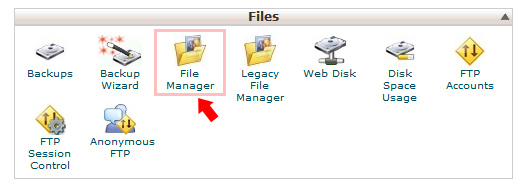
If you are using cPanel for the first time, it will ask you which folder you want to browse. Select “public_html/www”. This is the folder which is visible by anyone trying to access your web site with a browser. When you’ve selected the folder, the file manager will open. The navigation folders are listed on the left while the files and folders are shown on the right. Much in the same way you browse your files in Windows Explorer (yea, am still waiting for that Mac!)
This is a typical view:

Now that we have accessed our root directory, we can upload our web site. I’ll show you the easiest way. Go to your web site folder (where you’ve been working on it on your computer). Select all the files and folders, right click, and select “Send to… Compressed (zipped) folder”. Follow the example below:
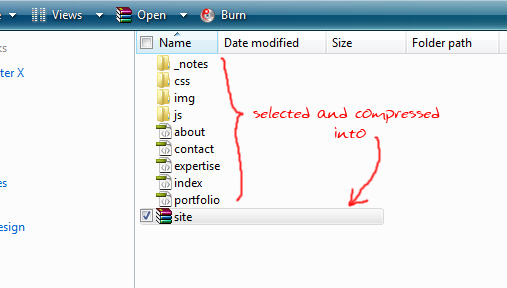
Then, go back to cPanel and click the “Upload” icon in the top bar (refer to the second image above). A new window or tab should open with 3 upload buttons.
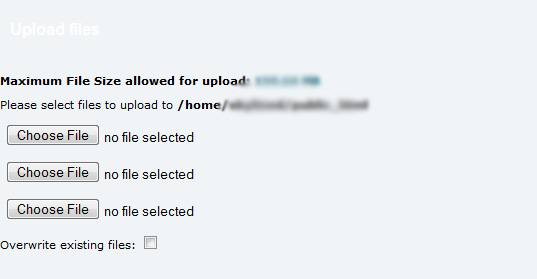
Click “Choose File” and select the zipped file that you had created. The upload will automatically start. Once it is finished, click on “Back to home…” and you will be taken back to File Manager. You should be able to see your zipped file there.
Lastly, select your zipped file and then click on the “Extract” icon on the top right part of the page. Tada! Your site is live! Open up a new tab and type in your domain name. You should be able to see your site! Congratulations!
Parting Shot
I really hope that web site uploading has been demystified for those who were still green concerning it. What we have learnt today is useful for the initial launch of a site. However, in order to effectively manage a web site and make changes to it, a better method of uploading the files is required. We’ll tackle this in the next post. Have you learnt something new? Is there something that is still unclear? Holla at me with a comment below.